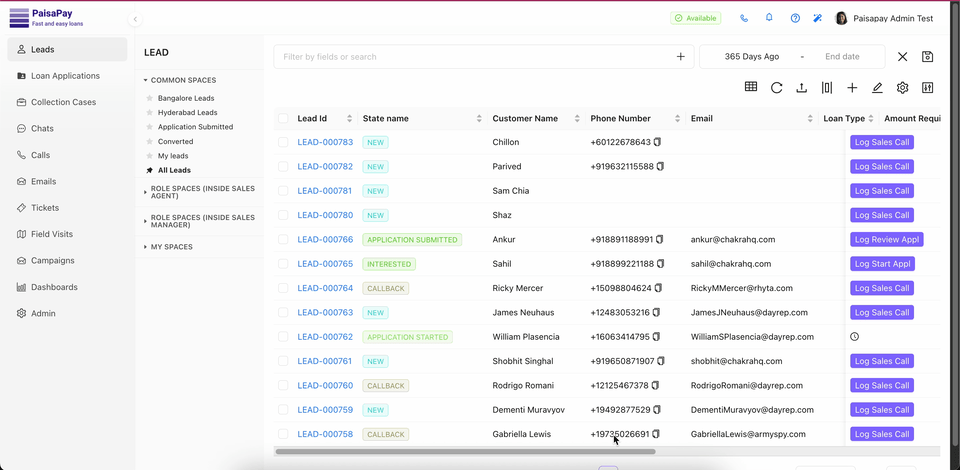🔍 How to View All Your Tickets in Chakra
Need to check on an issue you reported or follow up on a request?
Chakra makes it easy to keep track of every ticket you’ve created!
- Open the Chakra application and head over to the Help & Support section.
- Tap on "View All Tickets" — this will take you straight to your ticket dashboard.
- See all your tickets at a glance, along with their title, creation date, created by, type and status.
- Click any required ticket to see all the details, including updates from the chakra team.
- You can use the filters for status and type to find exactly what you’re looking for in seconds.
📊 Status Guide
- Open – We’ve received your ticket and are reviewing it.
- In Progress – Our team is working on it.
- Closed – The ticket is completed and closed.
Note:
- Admins can view all tickets in the system.
- Other users can only see the tickets they have raised.
💡 Pro Tip: Check your tickets regularly so you never miss an update from the support team.